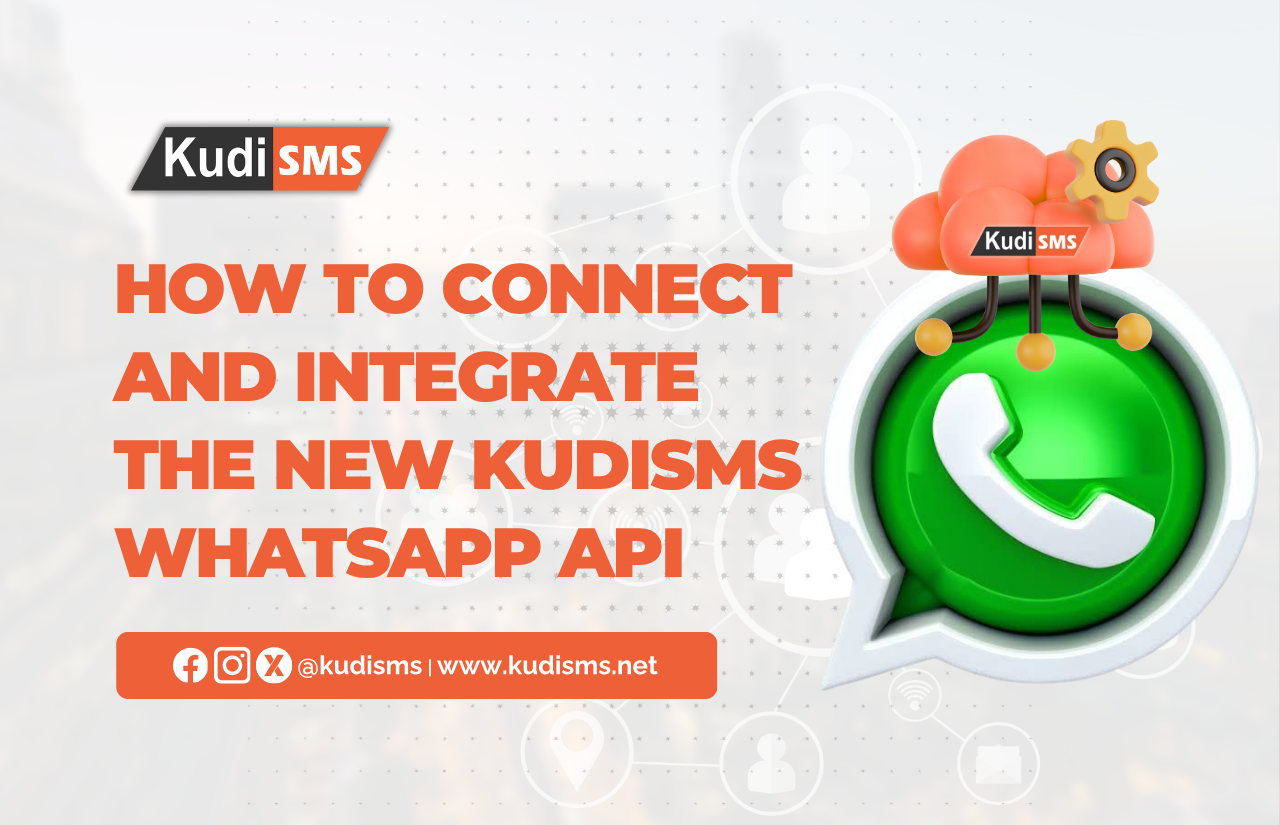We just launched the new KudiSMS WhatsApp API that gives you the power to send fully branded WhatsApp API messages with your own WhatsApp Business Phone Numbers. In this guide, we will show you how to connect your WhatsApp Business Manager to the KudiSMS WhatsApp App, how to add your WhatsApp Business Phone Numbers, how to create WhatsApp Templates, and how to send messages via the KudiSMS WhatsApp API.
Please take note of the following requirements:
- You must have Admin access to your Meta Business Manager. Don’t have one yet? Create a Meta Business Account.
- Your phone number should not be connected to an existing WhatsApp account.
- You will be billed directly by WhatsApp for sending messages. View Pricing.
- Add your Payment Card to your Business Manager Account via this link.
- You can migrate your WhatsApp Business Phone number from your previous Solution Partner to ours. See Guide.
To get started, take the following steps:
1. Login to KudiSMS.net (If you are a new user, please sign up at KudiSMS.net)
2. Navigate to the WhatsApp Module
3. Click the Connect WhatsApp Menu
4. Click the Connect WhatsApp Button on the page
5. You will be redirected to the Facebook Login page to begin the WhatsApp Business Manager Onboarding Process.
6. Set up your WhatsApp Business Account, Category, Add and verify your Phone Number
7. After this, click the Finish button to be redirected to the KudiSMS Connect WhatsApp Page
8. Select your Business Account and click the Sync Phone Number Button to synchronize and display the Phone Numbers connected to your WhatsApp Business Account
Create WhatsApp Templates
- Click the Custom Whatsapp Templates Menu Button under the WhatsApp Module
- Click the ADD TEMPLATE Button at the Top Right
- Select your WhatsApp Business Account
- Enter your Template name
- Select your Template type.
- Enter the Template details and parameters
- Submit your Template for approval
- Your Template will be availabe for use after approval by WhatsApp
- You can always check the STATUS of your WhatsApp Template approval on the Custom WhatsApp Template page
After your Template has been approved and you have added your Card to your WhatsApp Business Account, you can integrate the KudiSMS WhatsApp API and start sending your Messages.You can also check the replies to your messages in the WhatsApp Inbox page. You can also reply the messages sent within a 24-hour period.The Delivery report for sent messages with their various status can be found at the Whatsapp Message Report page
You can watch this comprehensive guide on how to Connect your WhatsApp and send messages via the KudiSMS WhatsApp API. https://youtu.be/u0PedJHQSWk